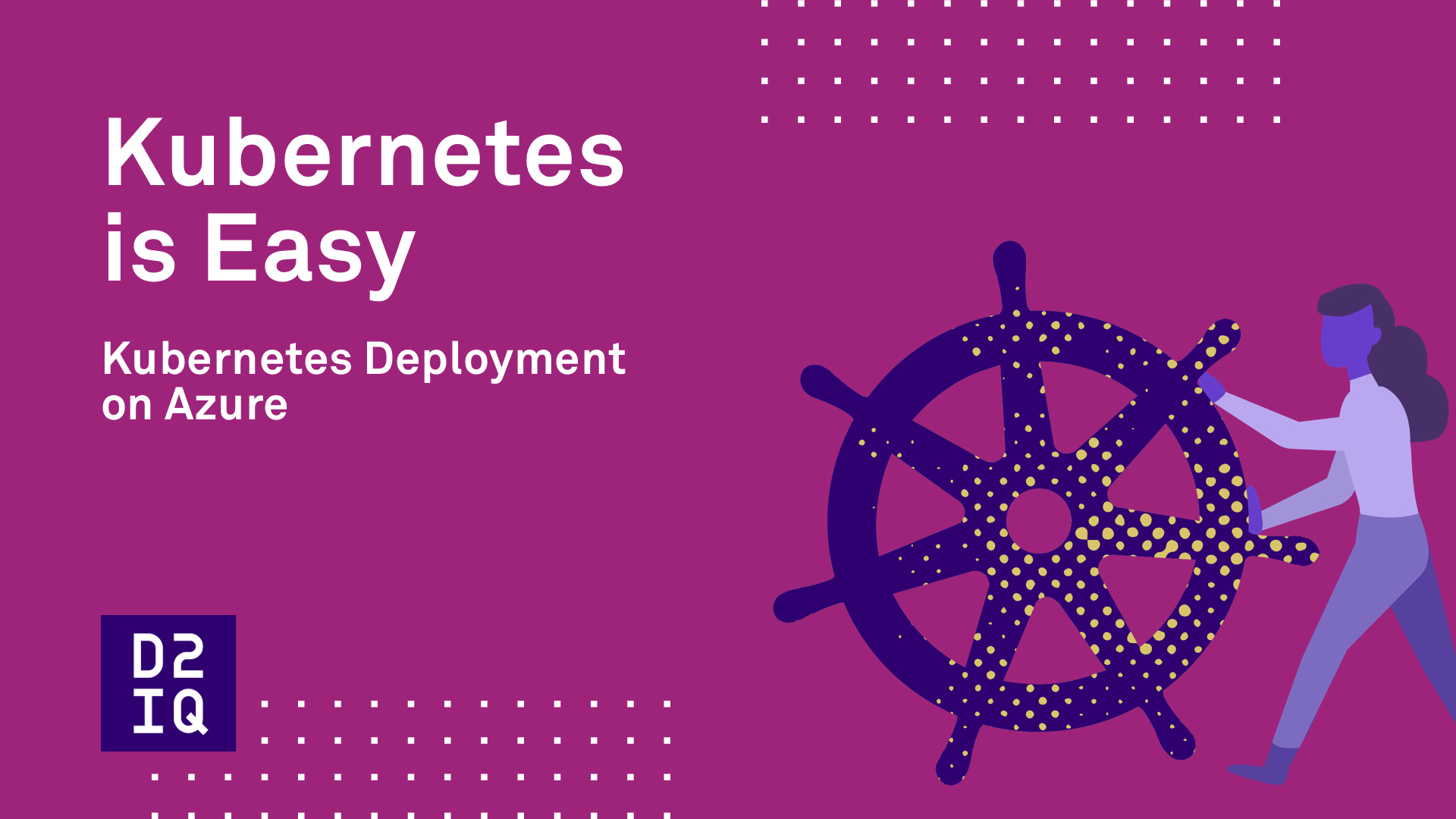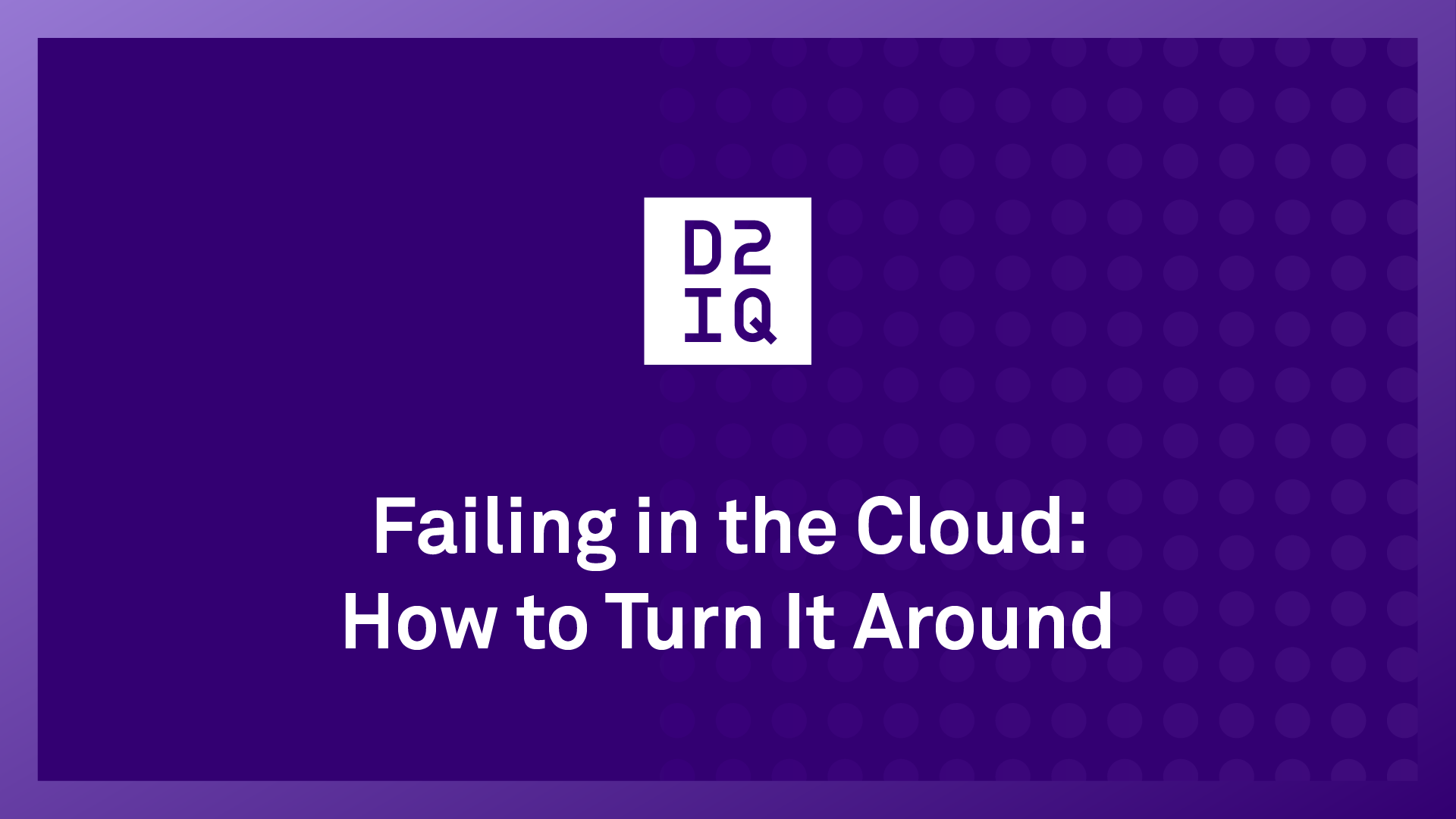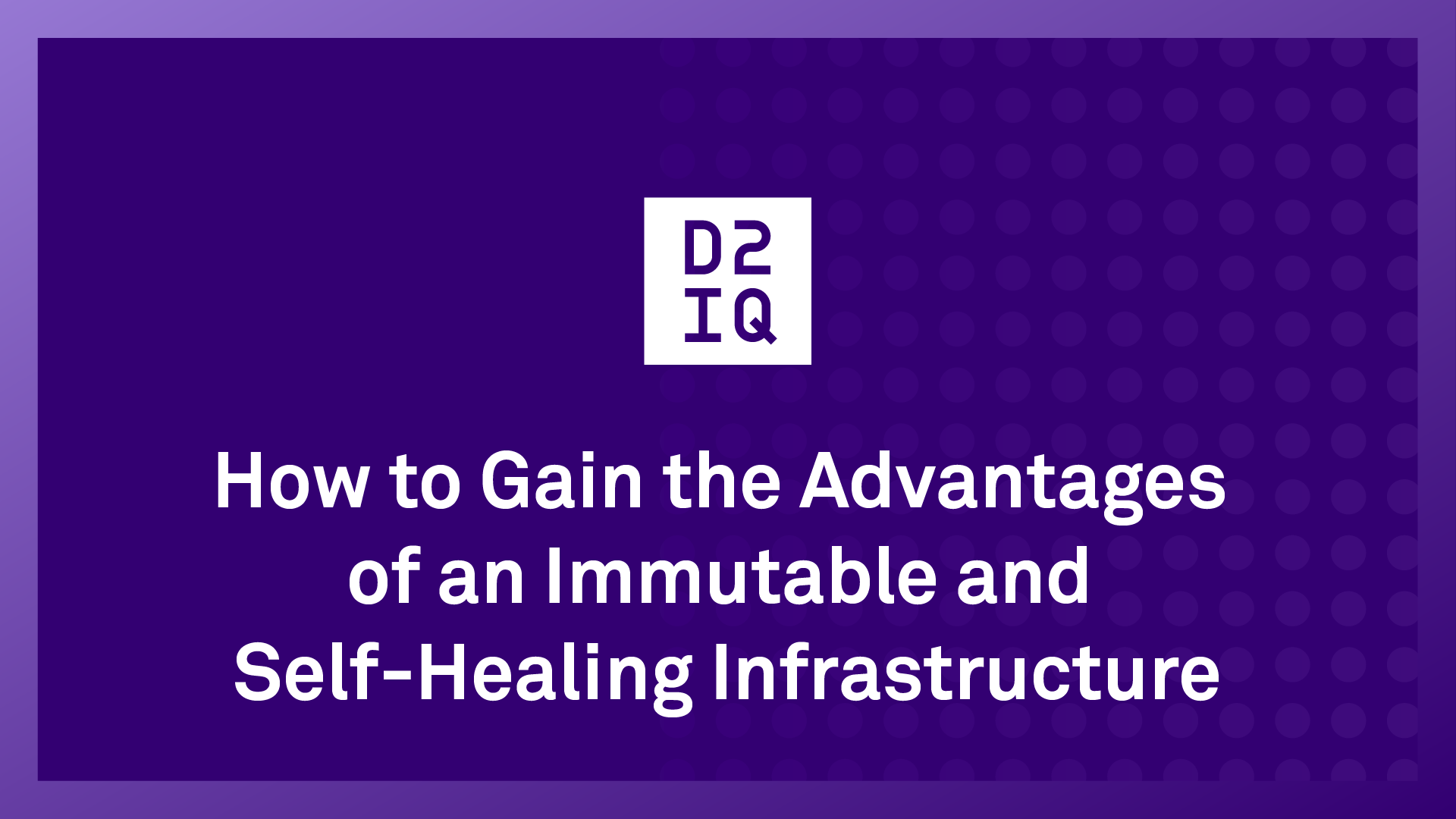D2iQ Konvoy simplifies the deployment on Azure by providing a command line interface to automate the deployment and operations of Kubernetes clusters all in one place.
In this tutorial, we’ll show you the provisioning of an enterprise-grade Kubernetes cluster on Azure using a single command.
Before we get started, let’s talk about a few prerequisites you’ll need:
- Azure CLI installed on your workstation
- Docker installed on your workstation
- Kubectl CLI installed on your workstation
- Proper Azure credentials
Step 1: Authenticate D2iQ Konvoy to Azure
First, download the D2iQ Konvoy installer and authenticate it to your Azure account.
Step 2: Initialize Your Cluster Configuration File
Once your account is authenticated, initialize your cluster configuration file using the D2iQ Konvoy$ konvoy init --provisioner=azure command.
Step 3: Specify the Azure provisioner
To prepare the deployment to Azure, specify the Azure provisioner. The resulting cluster.yaml file declaratively describes the cluster specification so that you can repeatedly and consistently deploy standardized clusters.
If you take a look at the configuration, you can see that it provides a significant amount of flexibility in the configuration of the end-state cluster. This includes the cloud infrastructure, such as location, availability sets, and the configuration of cluster machines or nodes.
It also describes the versions of Kubernetes, as well as the components needed for a production-grade cluster. These are described as cluster add-ons that can be turned “on” or “off” based on your project requirements.
Step 4: Deploy Your Cluster
Next, take the defaults to get your cluster deployment started.
Step 5: Configure Kubernetes CLI
Once the deployment is complete, configure your Kubernetes CLI to connect to the newly created cluster by using the D2iq Konvoy$ konvoy apply kubeconfig command.
You can test it out by querying the nodes.
Step 6: Access the D2iQ Konvoy Dashboard
After you connect your cluster, you’ll be presented with a link to the D2iQ Konvoy landing page. Once logged in, you will have access to the Kubernetes dashboard, as well as the other open-source components needed for Day 2 operations, including Grafana, Prometheus, and other monitoring tools that have been enabled on your cluster.
And that’s it! In less than five minutes, you were able to deploy a Kubernetes cluster on Azure using a single command line.